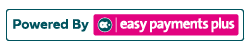How to Create a Recurring Plan
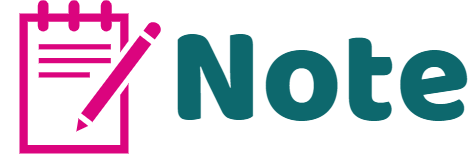
By creating a recurring plan, the client will be expected to pay instalments regularly for a period of time.
Step 1: Click Fees and select Define New Fees in the drop-down options.
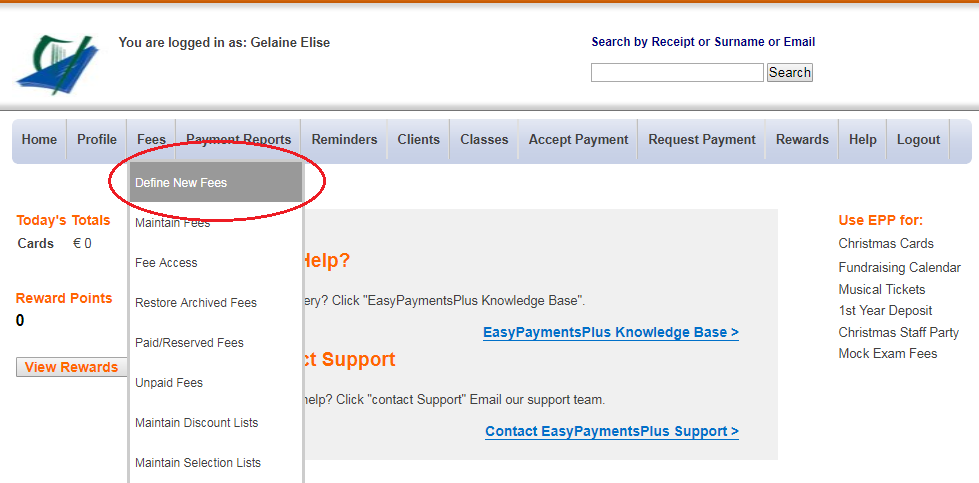
Step 2: At the top of the section, click on Enable Recurring Option.
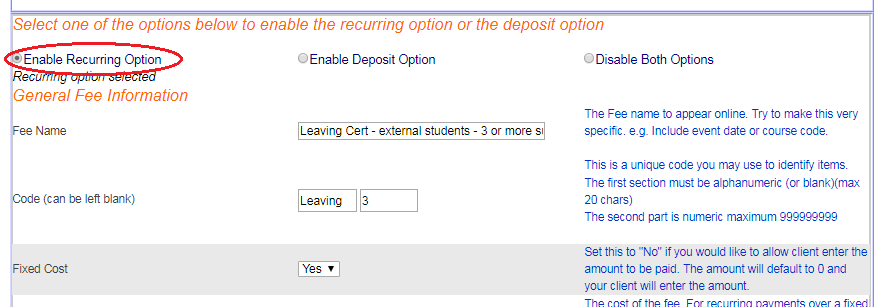
Step 3: Fill in the relevant fields as explained in the previous article http://support.easypaymentsplus.com/fees-section/how-to-create-a-new-fee-that-requires-full-payment/
Step 4: Scroll down towards the bottom of your screen and fill in the relevant details in the Recurring Section. Type in 999 as the total number of instalments to allow the instalment plan to repeat for an indefinite period of time.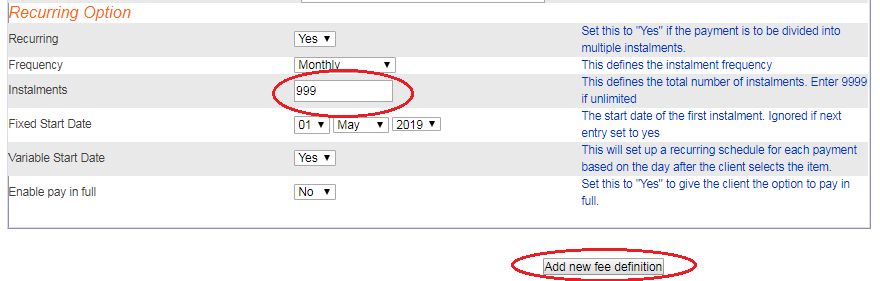
Frequency- How often the client will pay their instalments.
Instalments- This defines how many more payments the client needs to make to pay the remaining balance.
Fixed Start Date- The specific date you would like the client to start paying the remaining balance.
Variable Start Date- Switch this to Yes if you would like the client to begin their instalment payments based on the day they pay their deposit.
Enable to Pay in Full- Set this to Yes if you would like to offer the option to clients to pay in full rather than in instalments.
Step 5: To save the new fee, click Add New Fee Definition or click Update Public if you're editing an existing fee item.