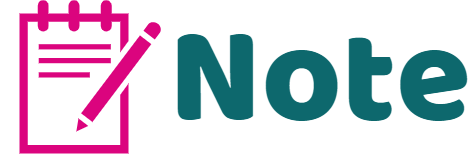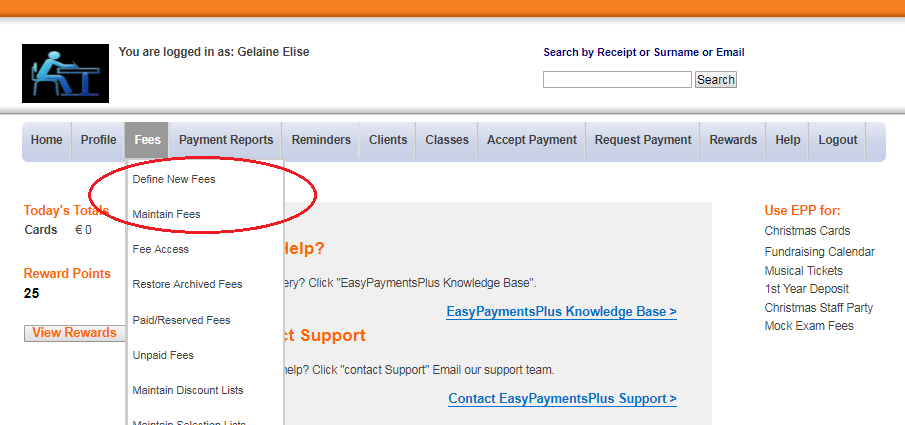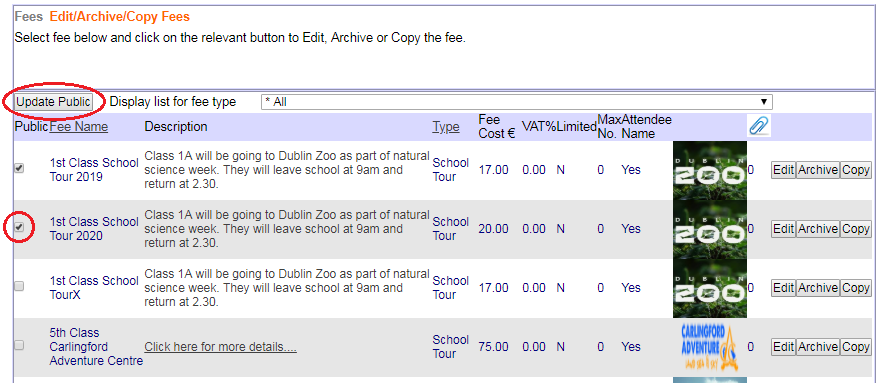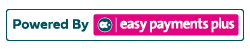How to Make a Fee Item Available to the Public
If you switch the Public option to No, these fee items can only be paid for by an administrator.
There are two methods to make a fee public:
To make a New Fee public, follow the steps below:
Step 1: Click on Fees and select Define New Fees in the drop-down options.
Step 2: Scroll down the page until you see the Public column. Switch this to Yes.
To make an Existing Fee public, follow the steps below:
Step 1: Click on Fees and select Maintain Fees.
Step 2: Tick the Public box beside the relevant fee name.
Step 3: Click Update Public in the top left corner of the page. Your changes are saved and your fee will now be public.