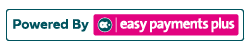How to Create a Class Report
Click Classes and select Class Reports from the drop-down options.
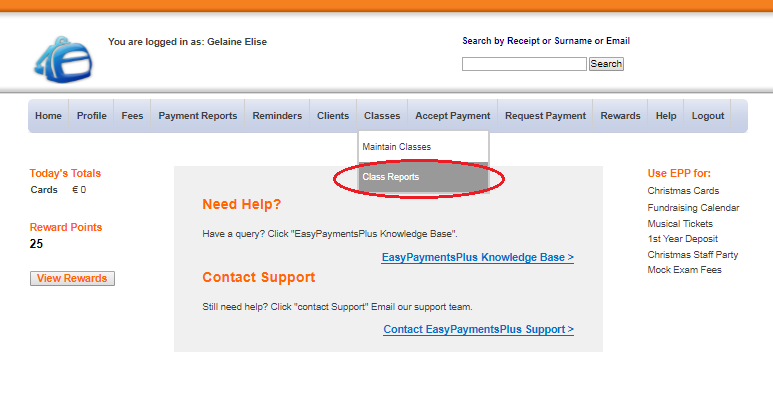
Step 1: Tick the boxes
Select the information you would like included in the report by ticking the relevant boxes.

Step 2: Select a Class or All Classes if Required
Click and select a class from the drop-down options or click All.
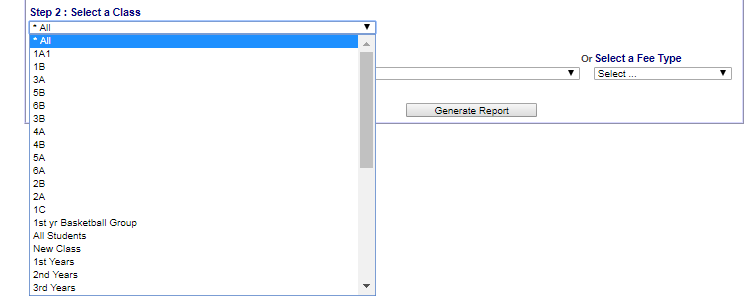
Step 3: Select a Fee or Fee Type
(I) Choose an option displayed from the drop-down options.

(II) Once you have selected your fee, select/edit the report's start date and end date by clicking the black arrows.

Step 4: Generate Your Report
Once satisfied with your selections, simply click Generate Report.
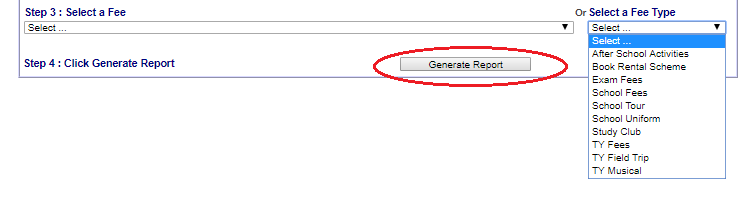
Step 5: Export/Print
(I) Once the report is generated, you can view its class, fee item and dates.
(II) You will also have the option to export you data as an excel spreadsheet or CSV file. Simply click the relevant option.
(III) Click Print to print your report.
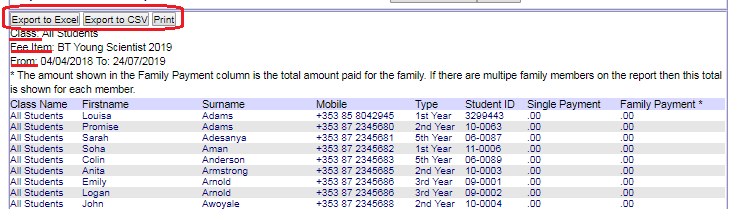
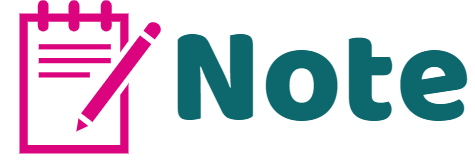
What is the Family Payment?
The amount shown in the Family Payment column is the total amount paid for the family. If there are multiple family members on the report, then this total is shown for each member.