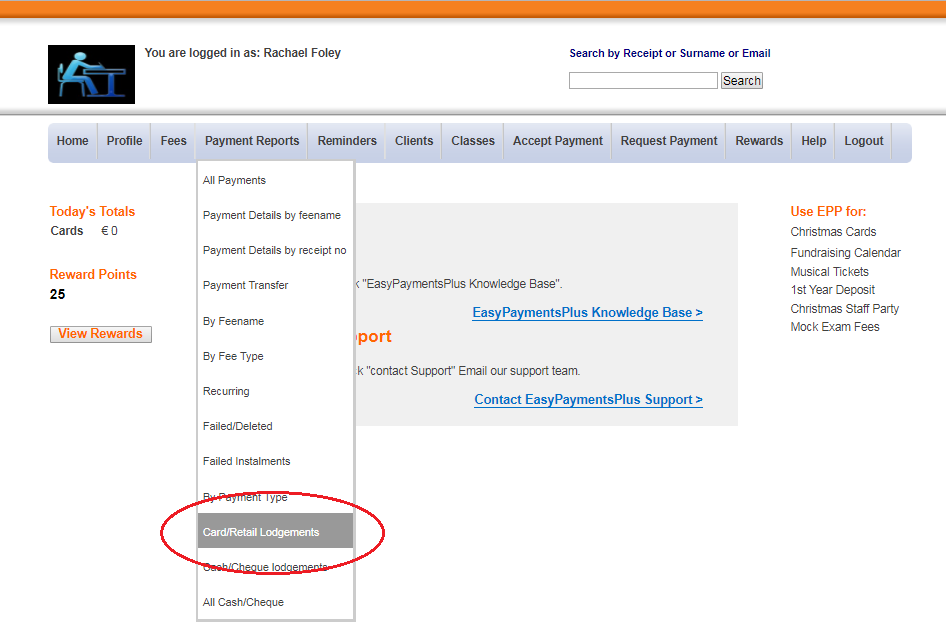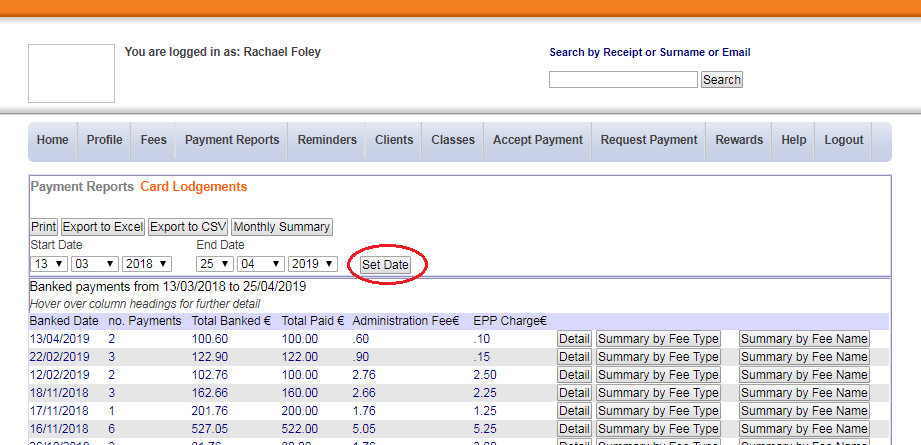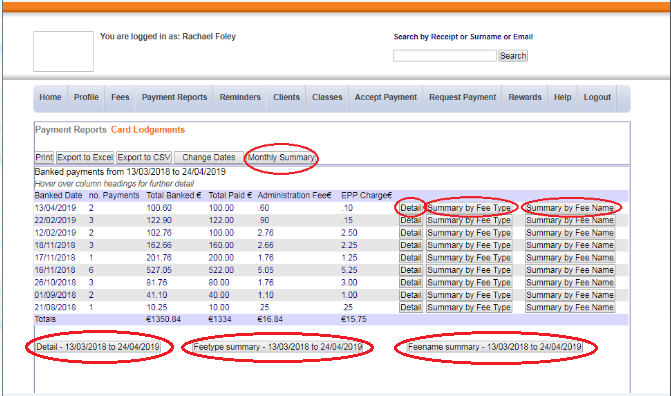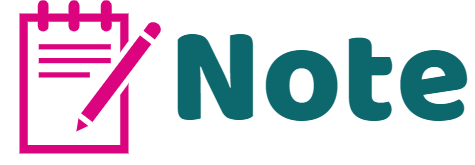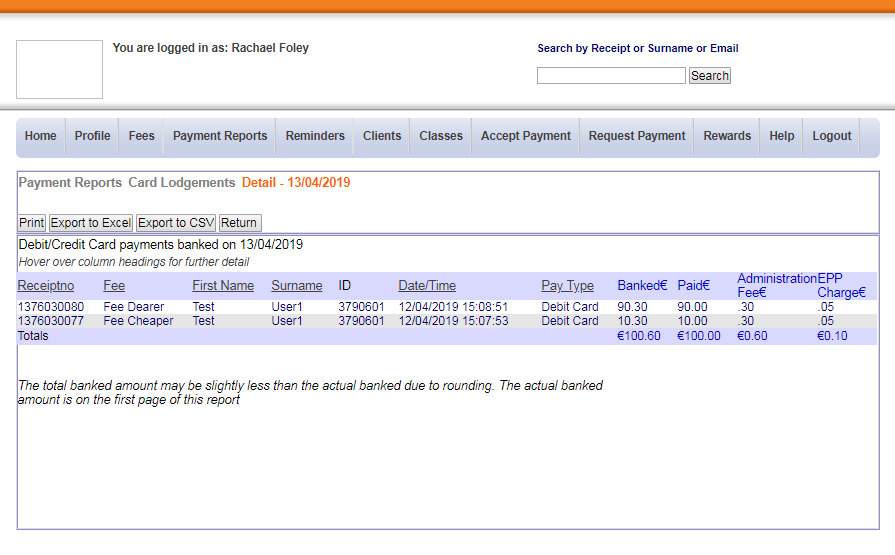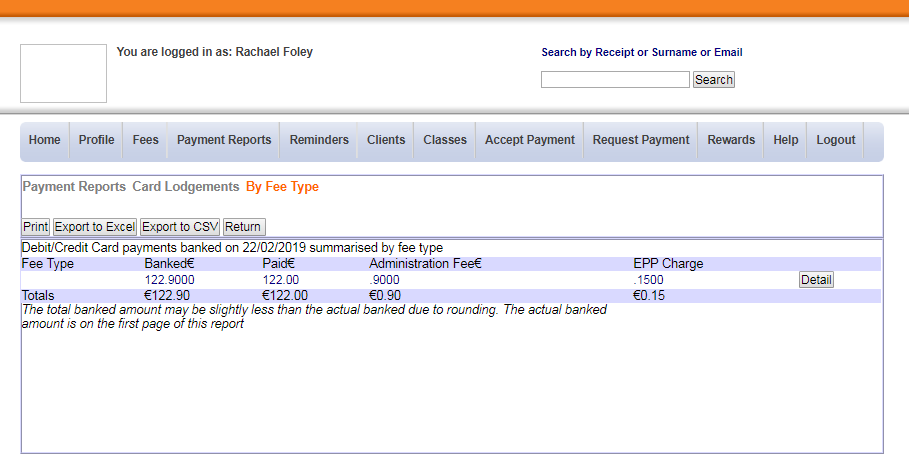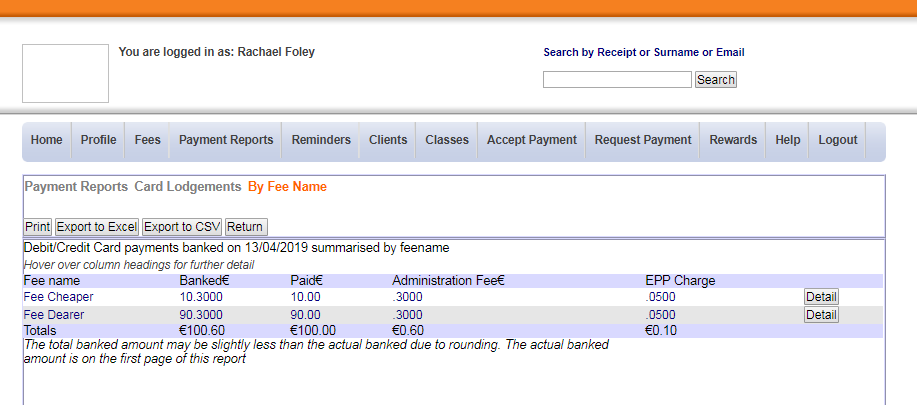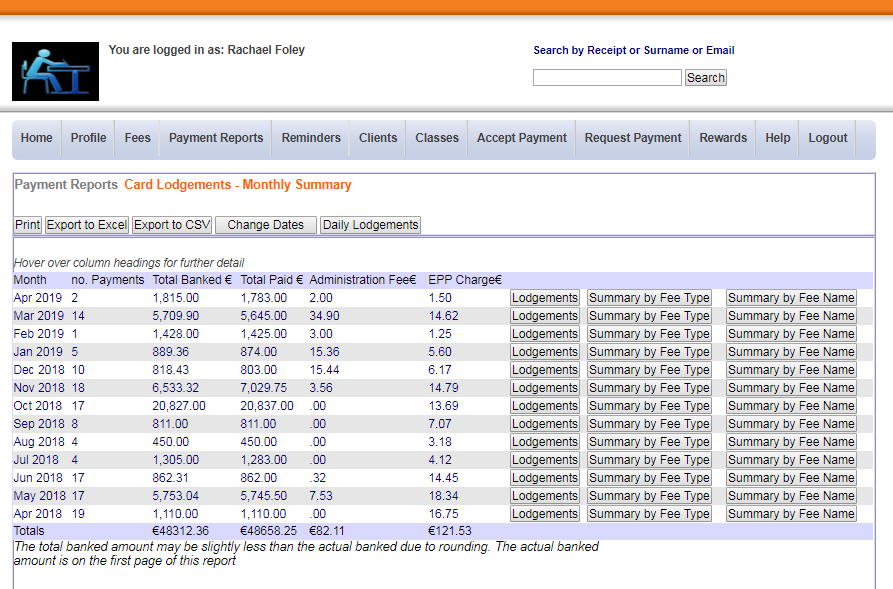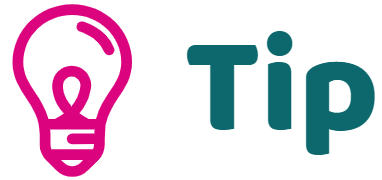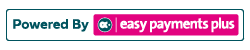How to View a Card/Retail Lodgement Report
This report can be used to view a variety of details regarding card lodgements.
Detail
Select this option to view further details on individual payments.
Summary By Fee Type (Income Type)
Select this option to view the report according to the fee type, e.g. School Trips.
Summary By Fee Name
Select this option to view the report according to the fee name, e.g. TY trip to Art Gallery.