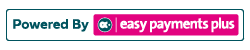How to Create an All Payments Report
Step 1: Click Payment Reports and select All Payments Report from the drop-down options.
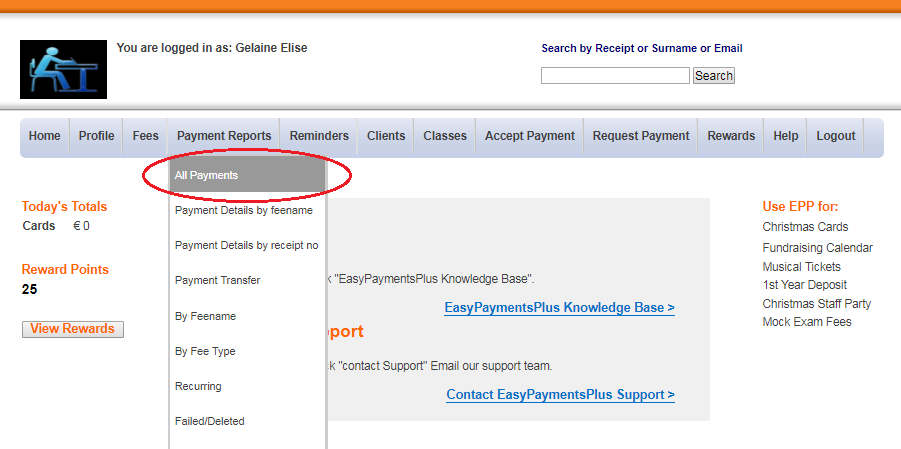
Step 2: To specify the time period of the report, click Change Dates and make your changes as appropriate.
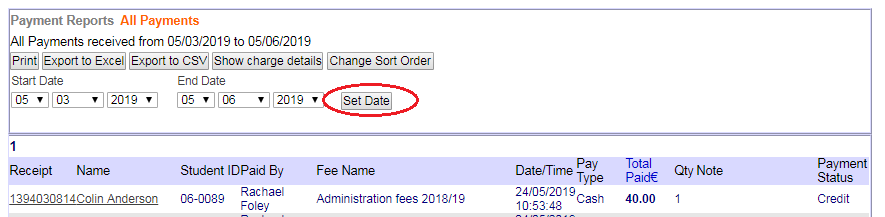
Step 3: To refine the report by Receipt, Name or Fee Name, click Change Sort Order and select the appropriate option.
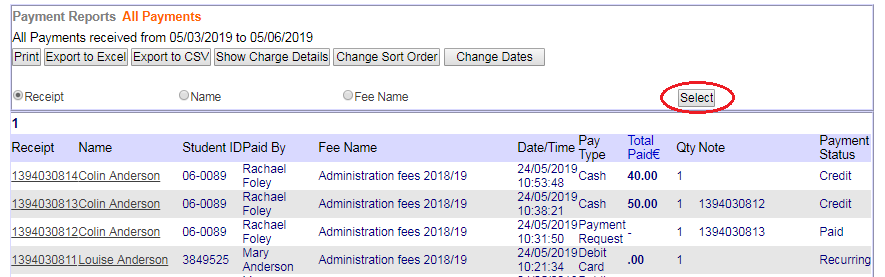
Step 4: Click Show Charge Details to view further information on the Fee Cost, the Fee Charged and the Administration Fee.
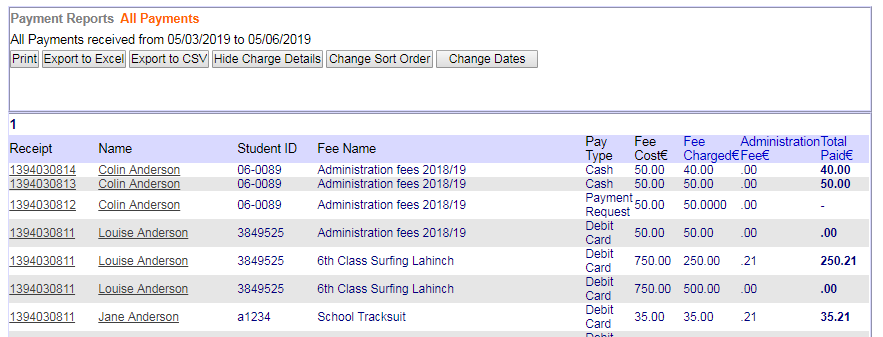
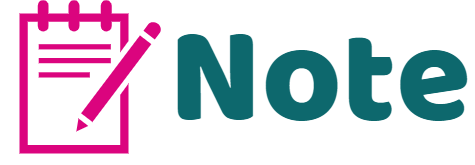
Note Definition
If there is a discount applied, the note section will specify this. If the administrator has sent a payment request or accepted a payment, they can add a note. Once the client pays for the fee, the note will appear in the All Payments Report.
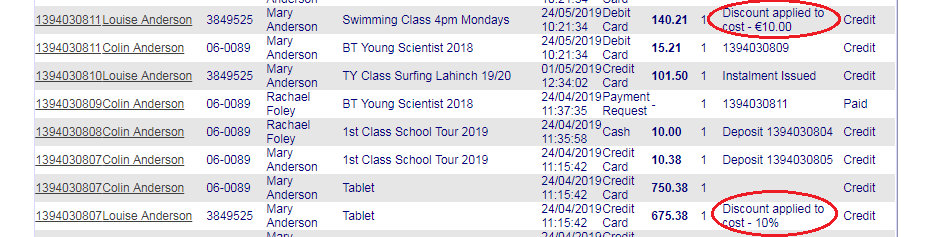
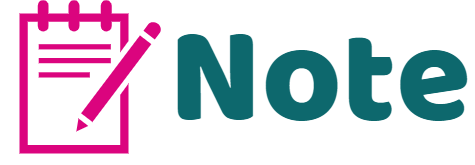
Payment Status Definitions
Credit- the payment received.
Recurring- a recurring plan has been set up.
Refunded- the original payment that the refund was issued against.
Transferred- the original payment has been transferred to a different item.
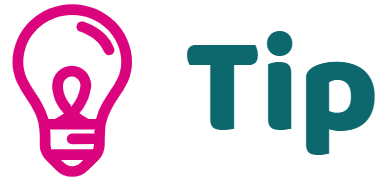
You have the option to Print, Export to Excel and/or Export to CSV your All Payments Report by clicking the buttons below.