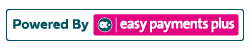How to Add an Attachment to Each Receipt Issued
When creating a fee, you have the facility to attach a file which will automatically be sent to the client along with a copy of their receipt.
Step 1: When creating/editing a fee, scroll down to the Receipt Information.
Step 2: Select Choose File to browse your documents and attach.
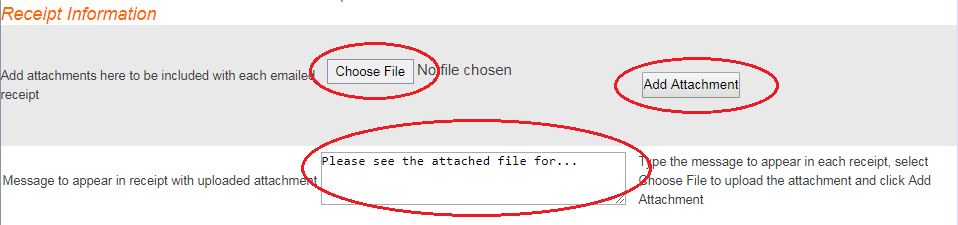
Step 3: Click Add Attachment and Update.

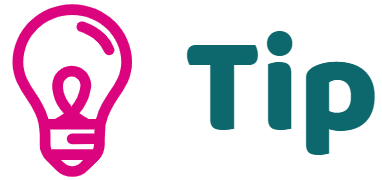
To access a fee item, click Fees.
(a) To Edit a fee, click Maintain Fees in the drop-down options.
(b) To create a new fee, click Define New Fees in the drop-down options.
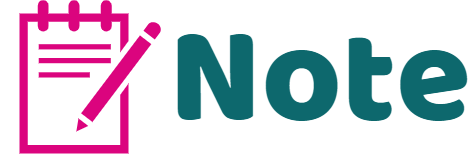
Multiple files can be attached to a a receipt. You can also enter a message to explain the relevance of the attachments in the text box. This message will appear at the top of each receipt for the selected item.