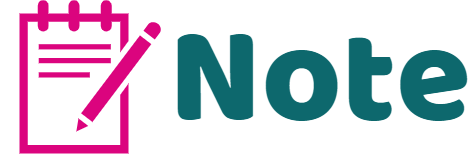
If the cash collection facility is enabled on your account, you can only request one item with each payment request.
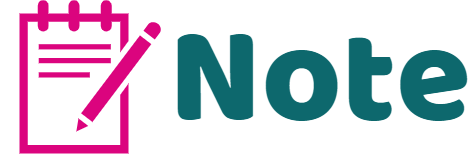
The payment request will be sent based on the following criteria:
(a) If the you have Send Payment Request via Text=Y on your profile, then the request is sent via text.
(b) If the you have Send Payment Request via Email=Y on your profile, then the request is sent via email if the person has agreed to receive email messages.
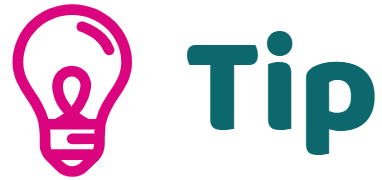
If you cannot click on Select Name for a client, a possible reason for this is because their status to allow notifications via text/email is unticked.
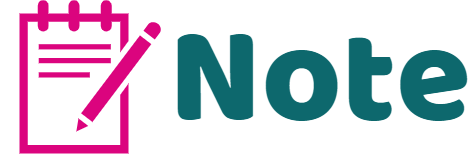
What are the costs for sending payment requests?
There are 2 options for sending payment requests:
- Text: 5c per text
- Email: Free