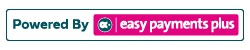How to Create a Team/Class Payment Request
Administrators can send payment requests to their clients by their class or team. The screenshots below are an example of how an administrator can send a team payment request. However, the steps below can also apply to an administrator sending a payment request to a class.
Step 1: Click on Request Payment on your home screen.
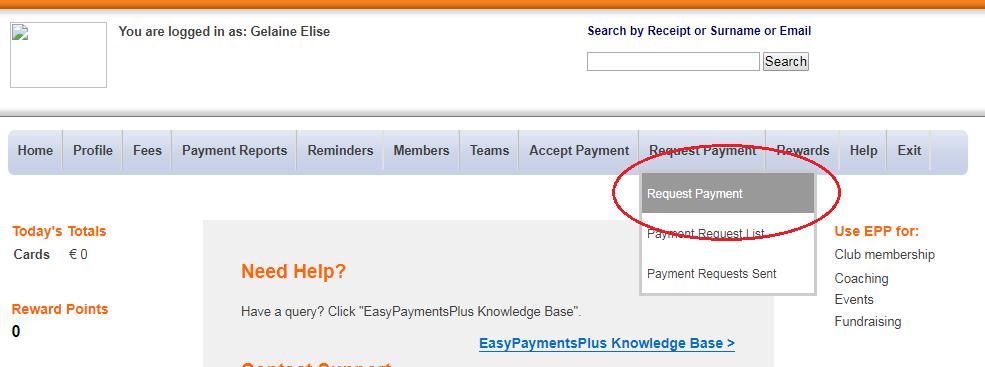
Step 2: Select the team/class you wish to send a payment request to in the drop-down options and click Select.
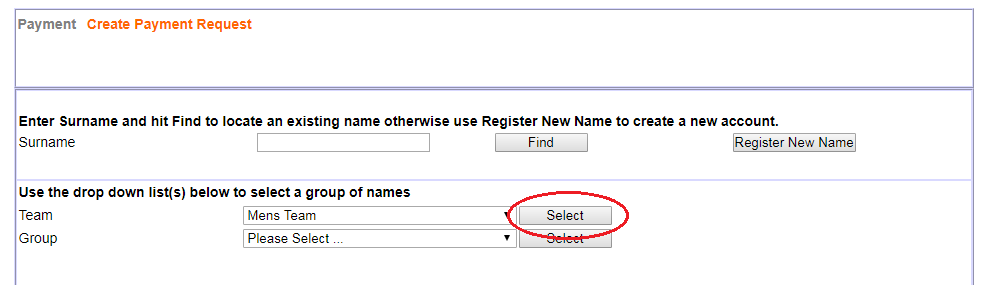
Step 3: Select the Fee Name you wish to request payment for in the drop-down options. Click Not Paid to view the list of unpaid clients.
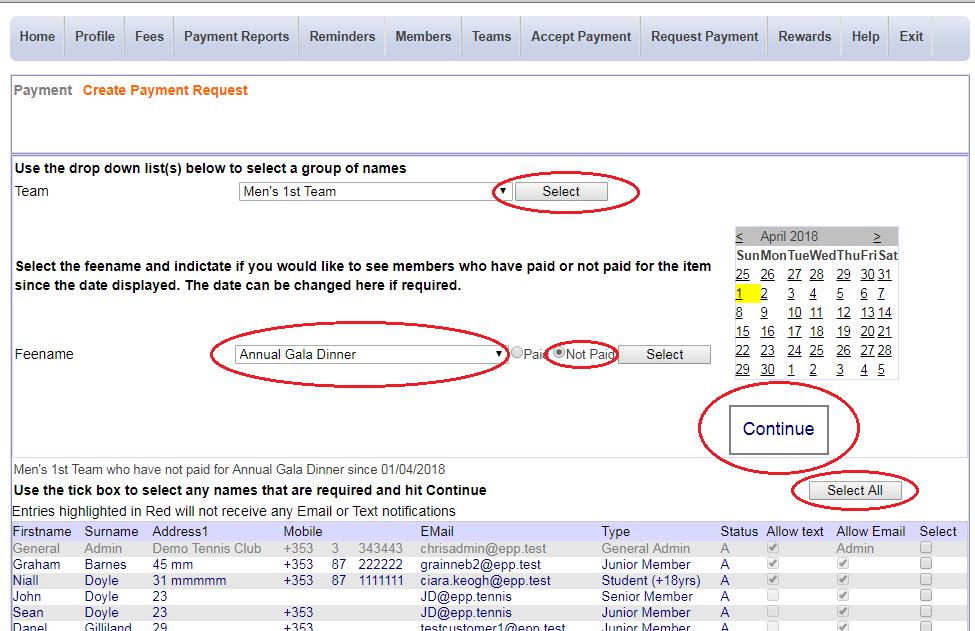
Step 4: Use the Select All button or select individuals using the check box and click Continue.
Step 5: Select the Fee Type and Fee Item from the Fee List and click Add Item to Bill.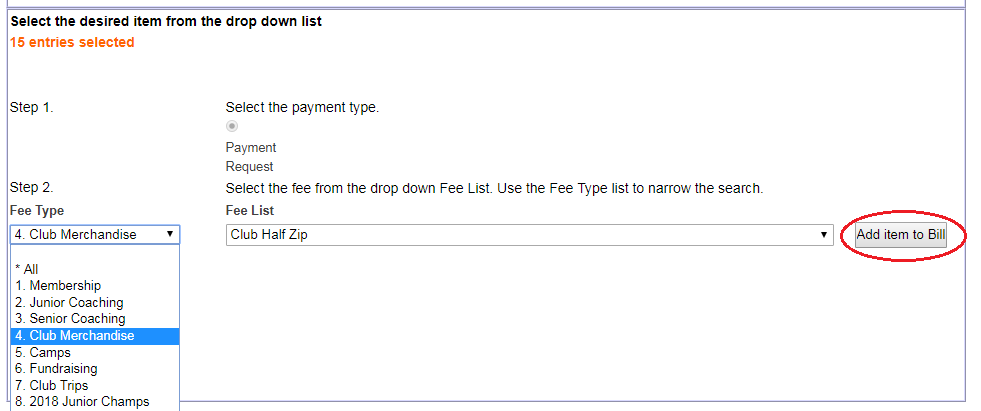
Step 6: If you would like to attach a file to each payment request sent, click Choose File, select your file and click Attach. Once satisfied, click Create.
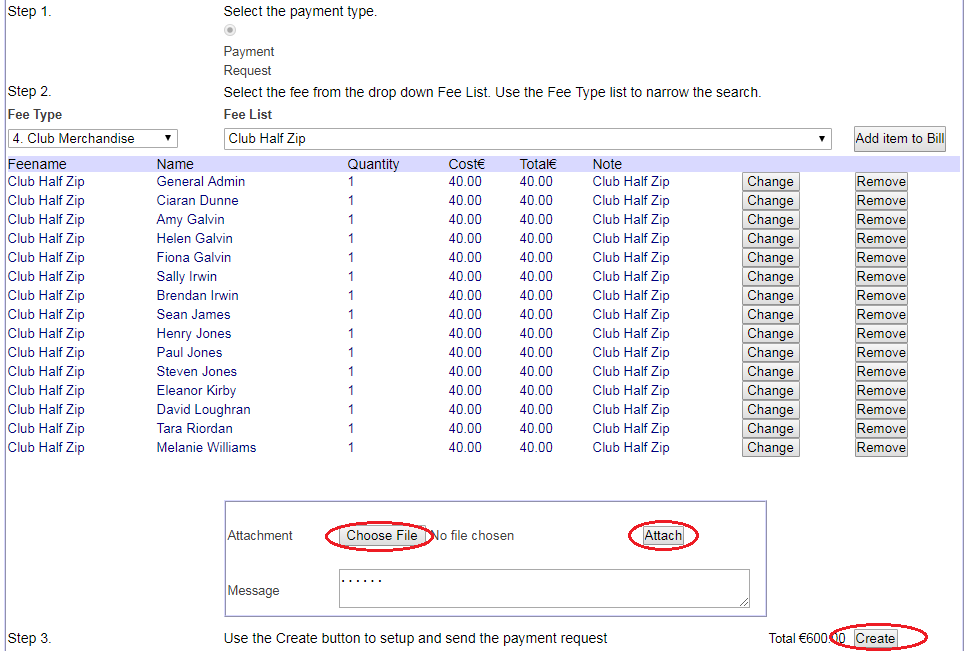
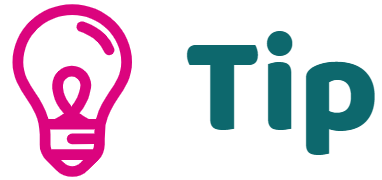
You can select all members/students who have Not Paid for this fee. The payment request will only be sent to these clients.
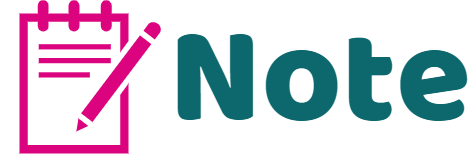
Clients which appear in red will not be receiving email or text notifications.
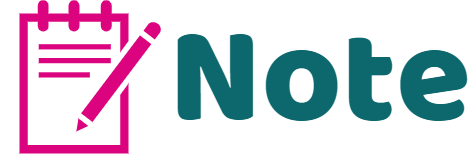
As shown in the image on the left, there are 15 payment requests of a €40 fee generated for each client.