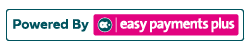How to Manually Register a New Student as an Administrator
Step 1: Click Clients and select Add New Name in the drop-down selection box.
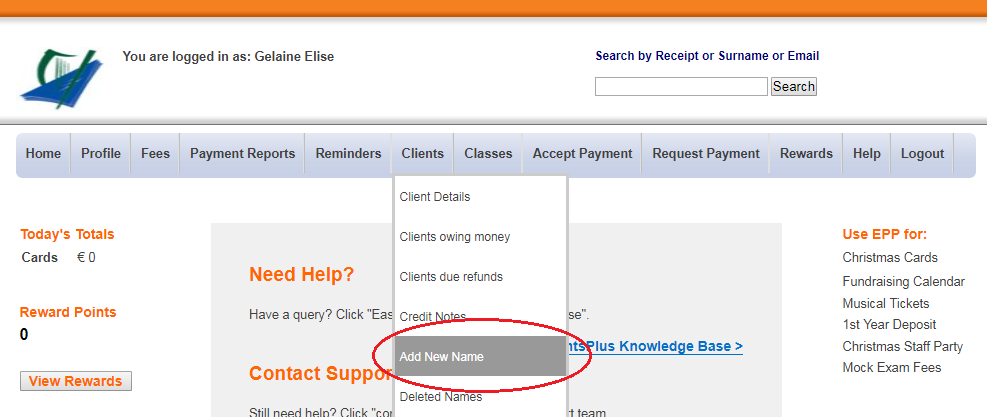
Step 2: Select the appropriate type and fill out their relevant details. Once finished, click Register at the bottom of the screen.
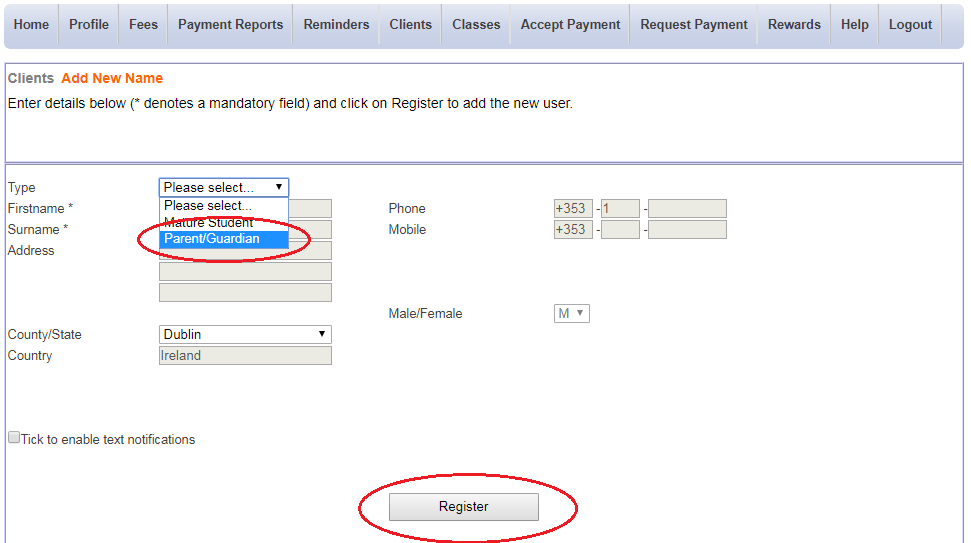
Step 3: Type the family name into the search bar and click select to access the relevant main account.
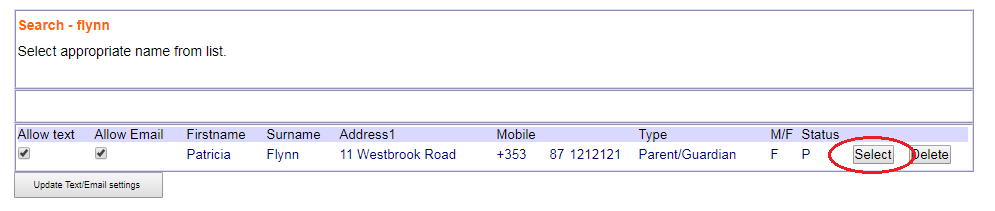
Step 4: Click Add Additional Name.
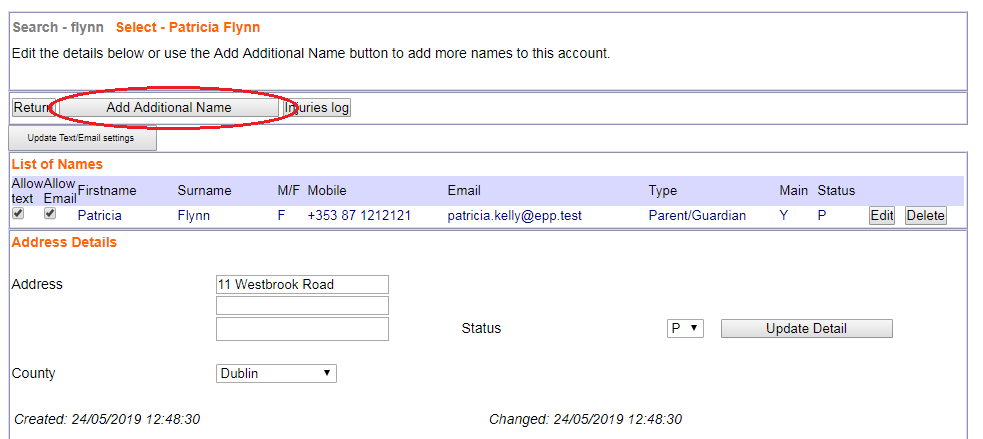
Step 5: Select the relevant Type and Class of the student. Fill in the relevant details as appropriate. Once satisfied, click Add.
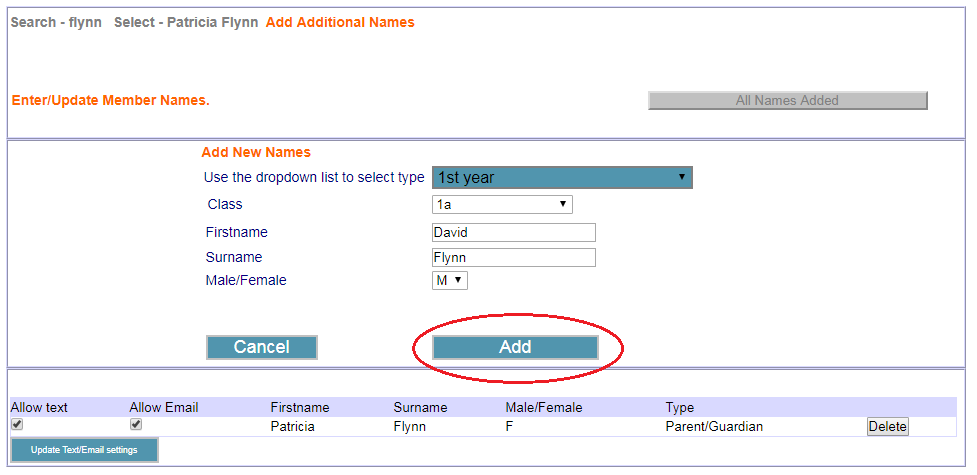
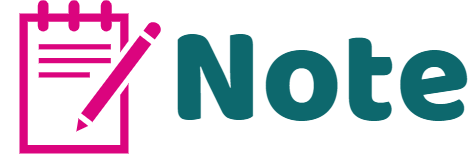
When adding a new student to your database, you must first register their main parent/guardian with a valid mobile phone number. Once this is completed, you can then add the extra student.