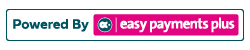How to Give a Class Administrator Access to a Fee Item
Step 1: Click Fees and select Fee Access in the drop-down options.
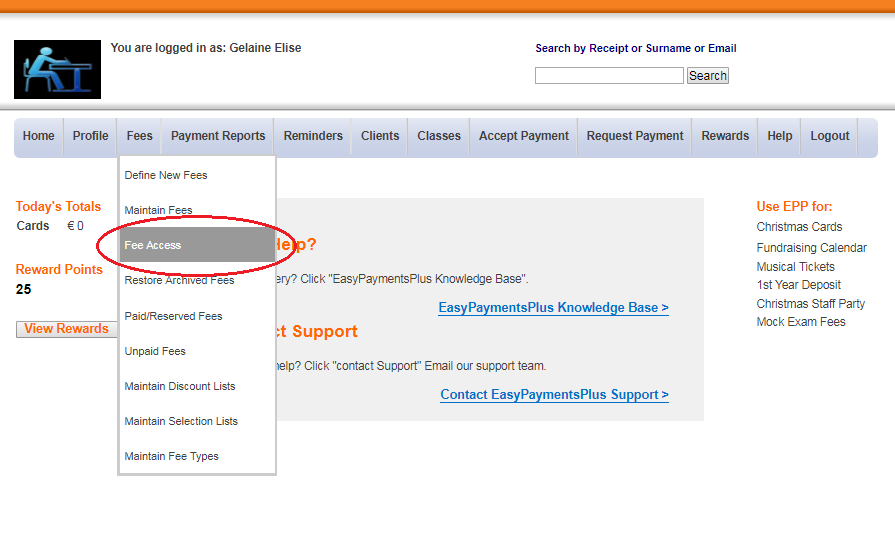
Step 2: Select a class administrator in the drop-down box.
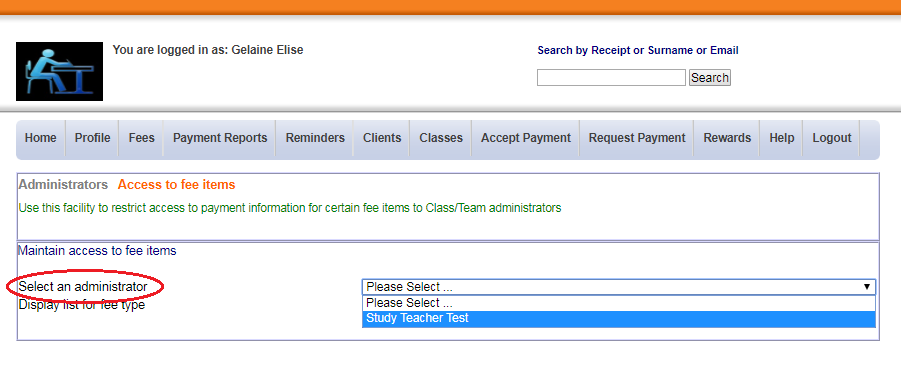
Step 3: Choose the Fee Type and select the Fee Name you would like the administrator to have access to.
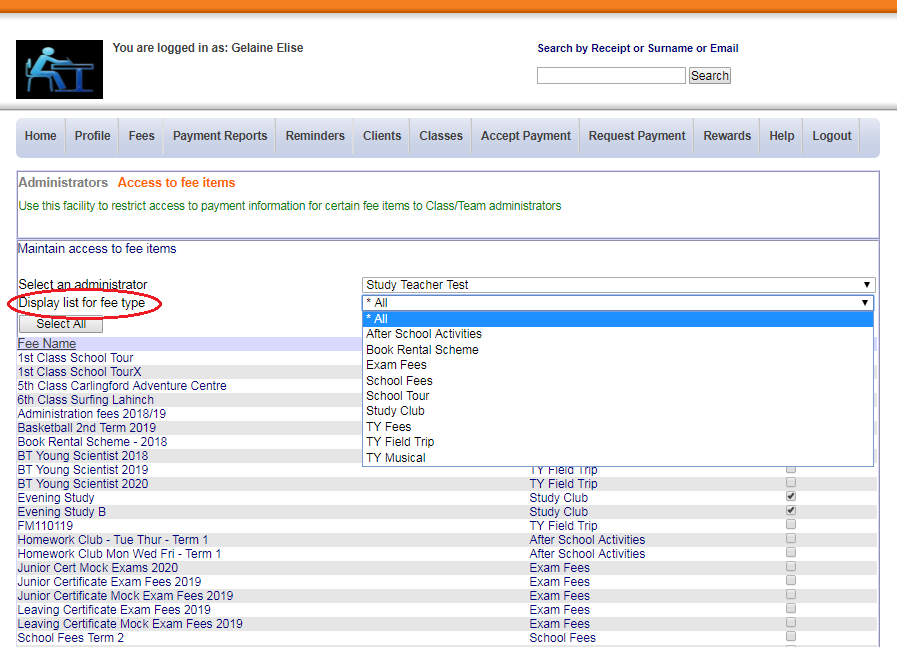
Step 4: Tick/untick the Access box and click Update Access when finished.
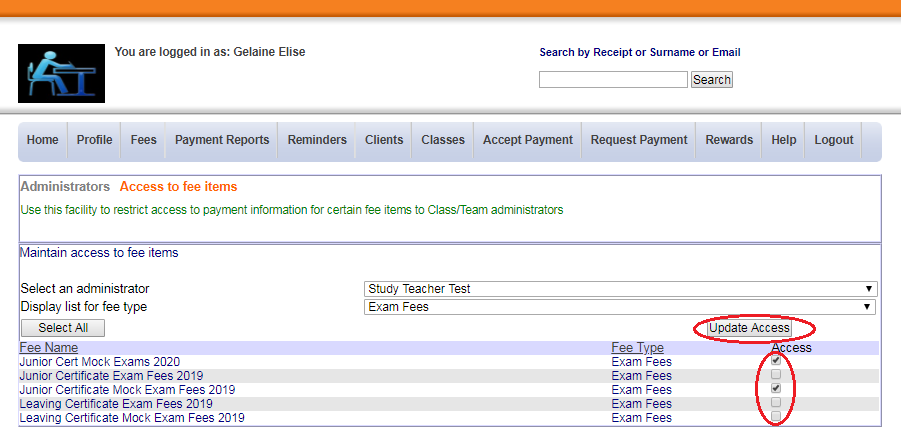
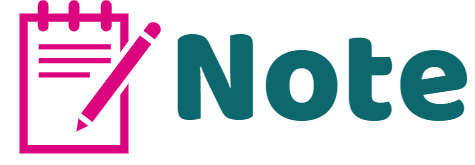
A Class Administrator will only have access to the classes and fee items to which they are allocated.
A General Administrator has access to all classes and fee items.
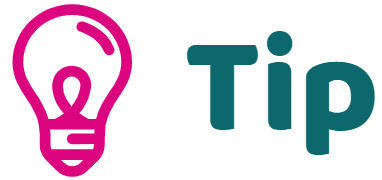
If a registered administrator doesn't appear in the drop-down box, ensure that they are registered as a class administrator and not as a general administrator. Click Profile and select Administrators to view their status.