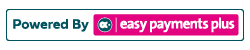How to Assist Clients With Their Account Activation as an Administrator
If a school receives a query from a parent regarding difficulty in activation their Easy Payments Plus account, please follow the steps below:
Step 1:
Search for the parent’s surname using the 'Search Facility' at the top right-hand corner of the screen.
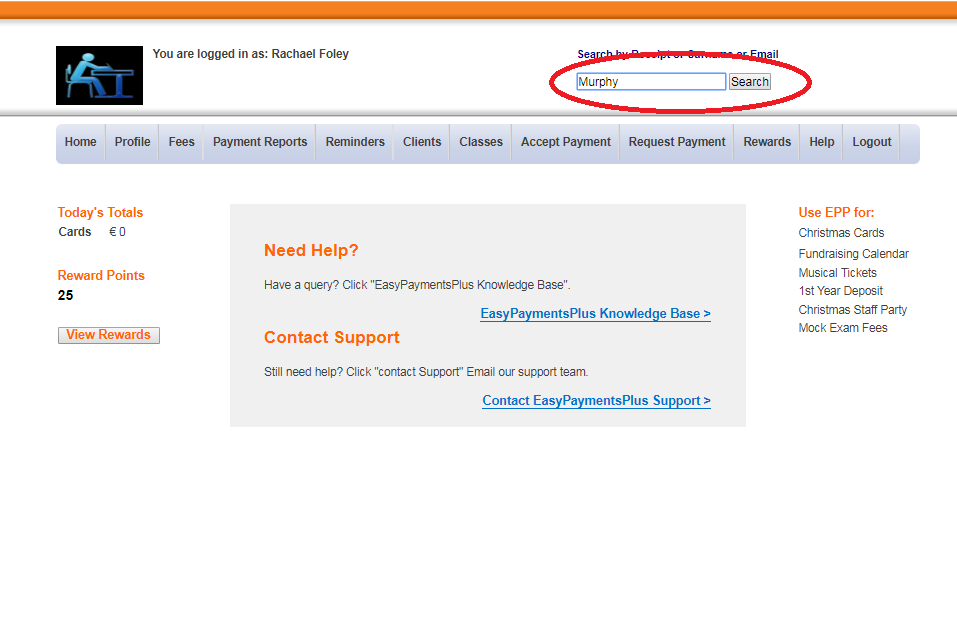
Step 2:
(a) Check that the mobile number, email address and surname recorded on the system.
Or
(b) Manually activate the parent's account. The client will then be sent an email to authorise the activation of their account and to input their password.
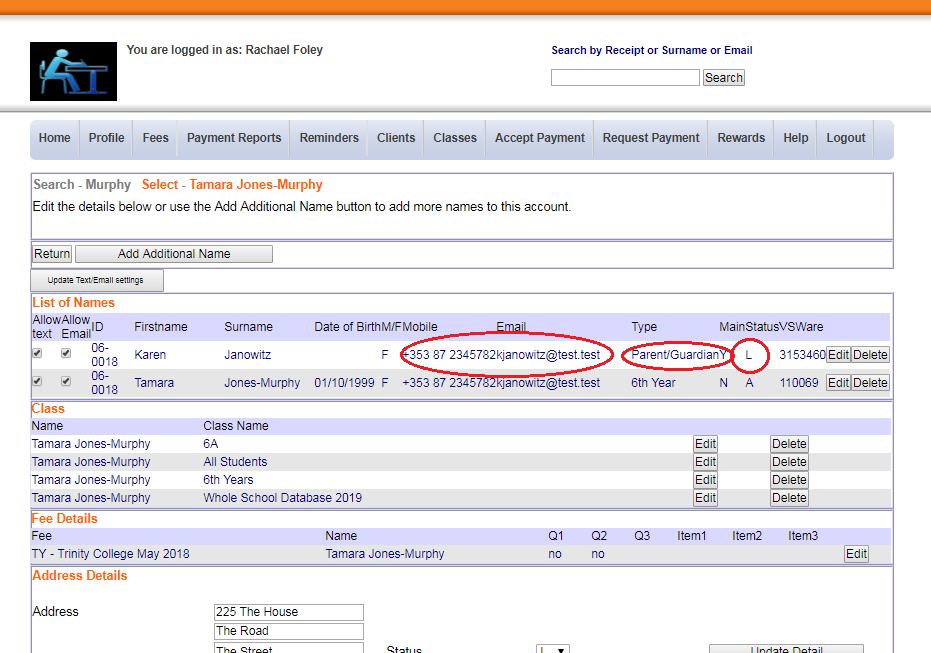
Step 3:
Confirm these exactly match what the parent is inputting during their activation. If they are using a different phone number or email address, simply update these details.
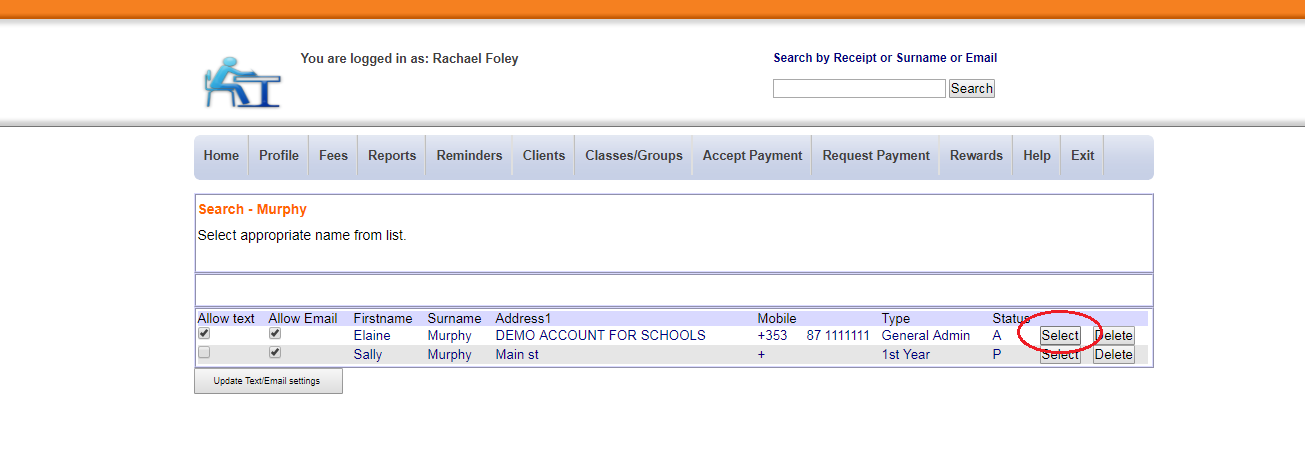
Step 4:
Check the account has a status of L (for Loaded). However if their status is P, switch their status to L and click Update Detail.
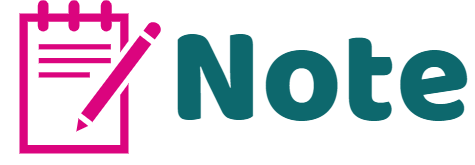
What is the 'Search Facility'?
This facility allows you to view or maintain a client's (e.g. parent/member/pupil) data and payment history on the same screen. This can be achieved by searching the surname, receipt number or email of the client. The 'Search Facility' is located at the top right-hand corner of your screen.
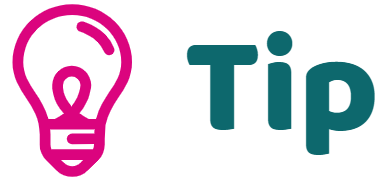
Click on the links below to update client details: