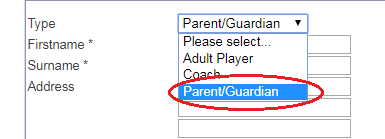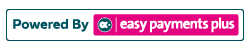How to Manually Register a New Member as an Administrator
Step 1: Click Members and select Add New Member in the drop-down selection box.
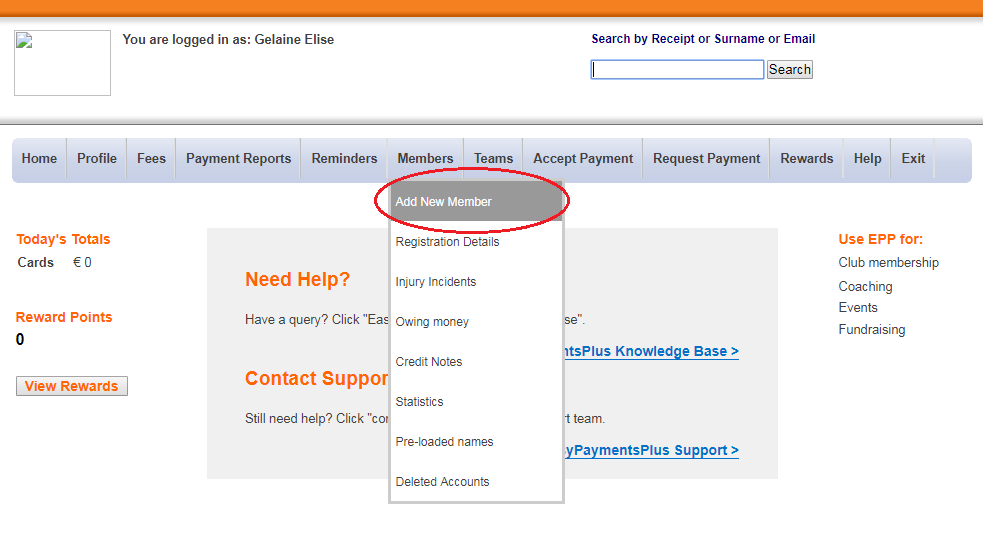
Step 2: Select the appropriate type and fill out their relevant details. Once finished, click Register at the bottom of the screen. If you would like additional family members to be merged with this account, ensure that the Add Additional Family Members box is ticked at the bottom of your screen.
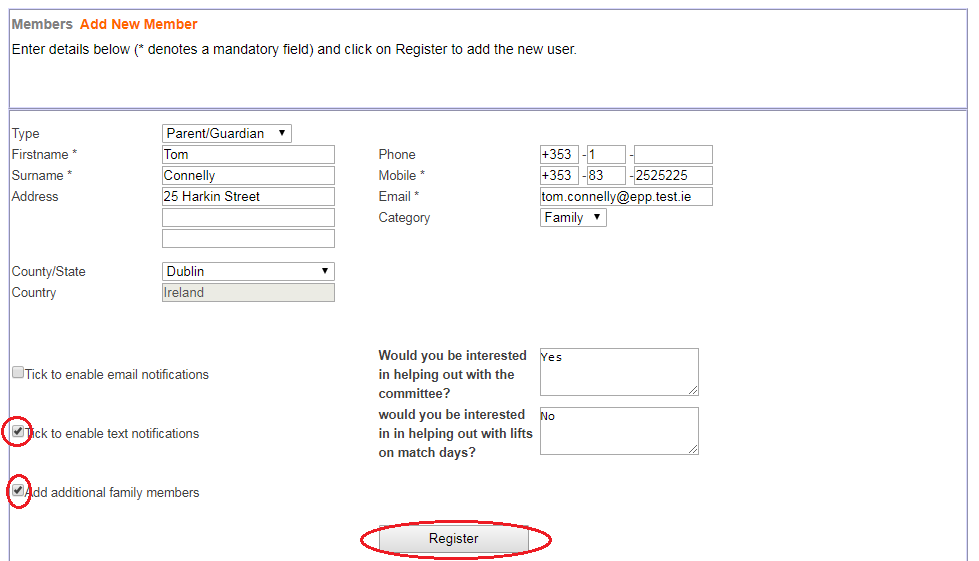
Step 3: If a parent/guardian's account was created, you will then be directed to this screen. Select the appropriate type of member you wish to add.
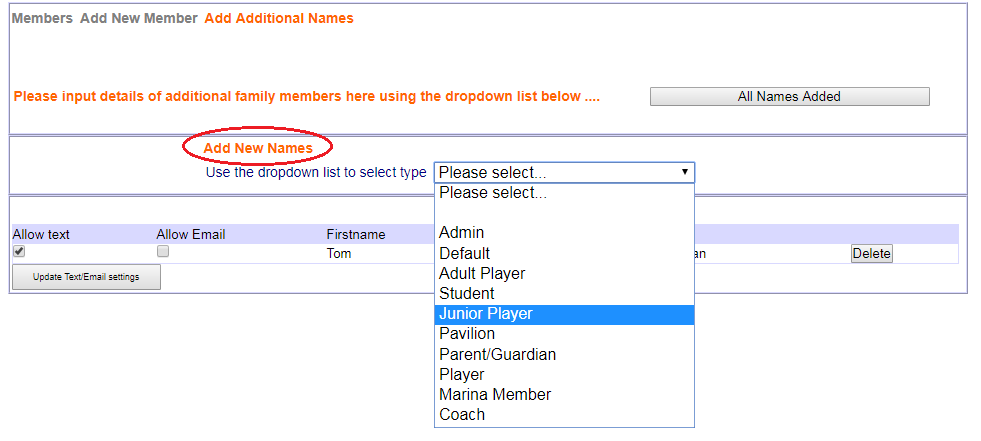
Step 4: Fill in their relevant details and once satisfied, click Add.
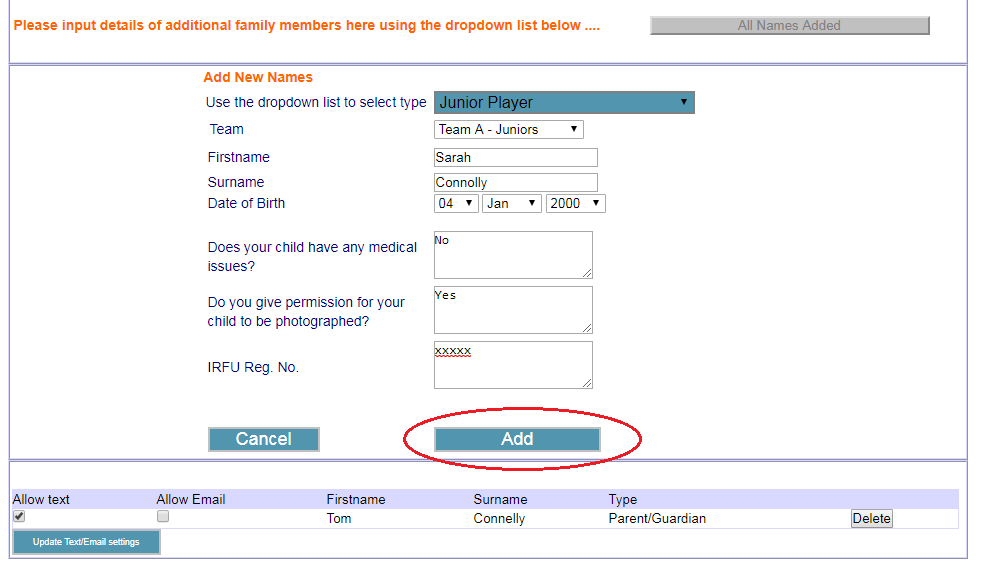
Step 5: Click Add New Names if you would like to add another family member.
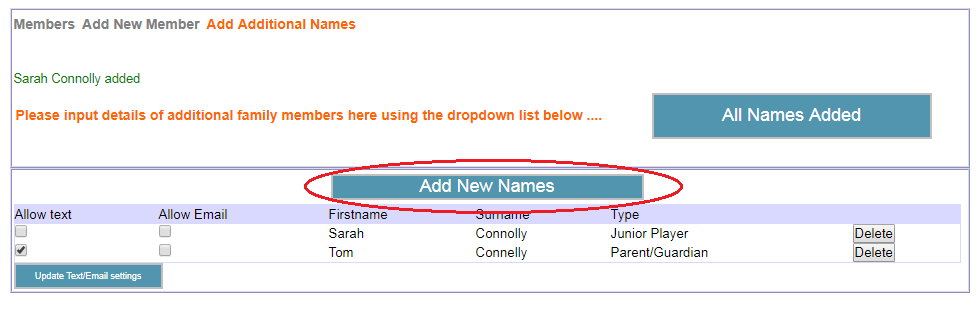
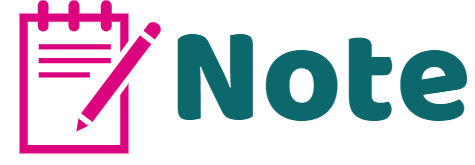
When adding a new member to your database, you must first register their main parent/guardian with a valid mobile phone number if they are still a minor. Once this is completed, you can then add the extra member to the appropriate team.