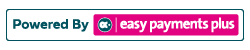How to Update a Client's Email Address
Step 1: Click on the Search Bar and type in the client's receipt number, surname or email address.
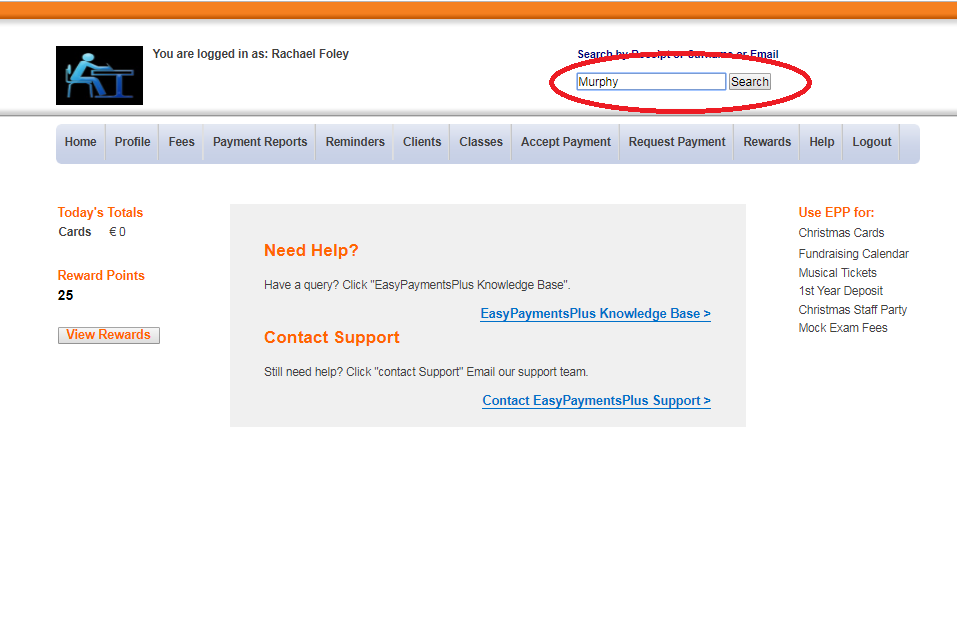
Step 2: Select the appropriate account.
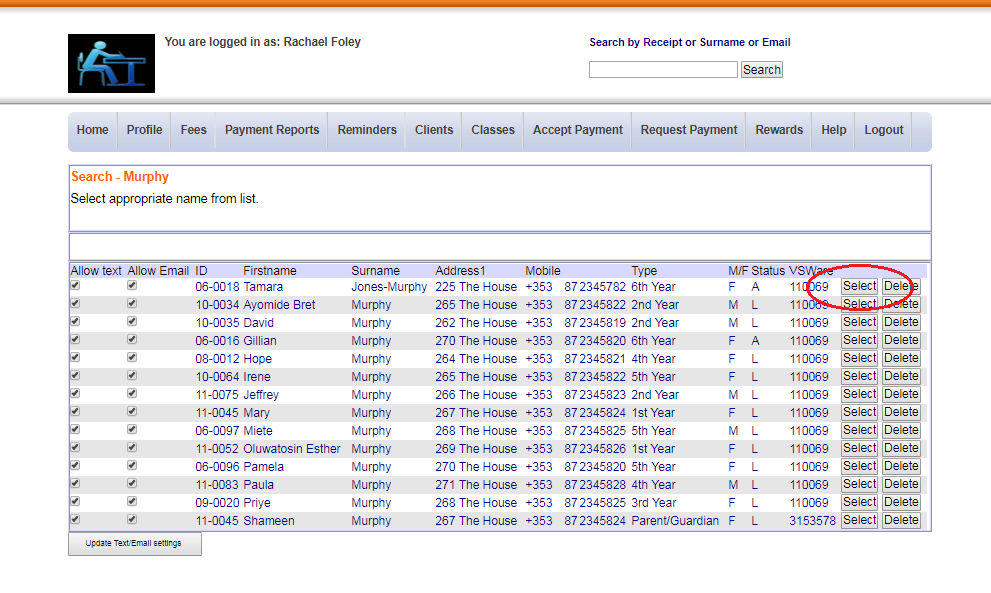
Step 3: Edit the client's logon email address and click Update Email.

Step 4: Click Complete Update when the message below appears.

The message in green appears after you click this button.

Step 5: Update all the email fields of all clients linked to this account also.
(a) Click Edit beside the client's name.
(b) Type in the new email address in the text box provided.
(c) Click Update.
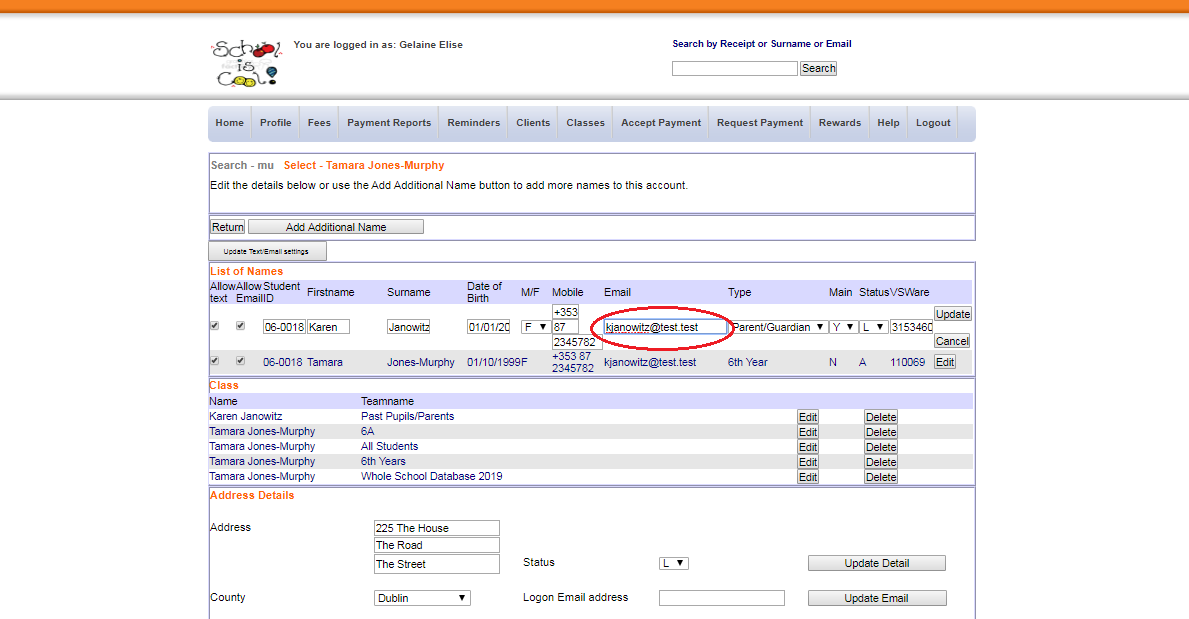
Now what happens?
- The client will receive an email to confirm that they have authorised the change of their logon email address.
- In this email, the client will also have an option to change their password if they wish.
- Once the client authorises this change, the new email address will be visible in the Logon Email Address text box.
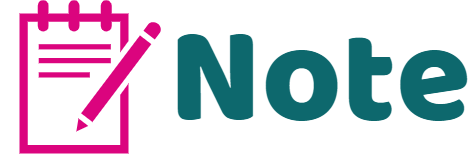
What is the 'Search Facility'?
This facility allows you to view or maintain a client's (e.g. parent or pupil) data and payment history on the same screen. This can be achieved by searching the surname, receipt number or email of the client. The 'Search Facility' is located at the top right-hand corner of your screen.
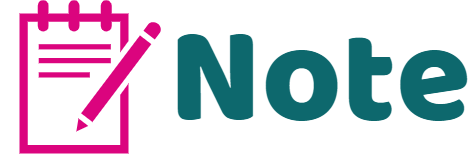
The change in the client's logon email address will only be saved once they confirm and authorise this change in the email sent to them. It will revert back to the previous email address until the authorisation has been completed.