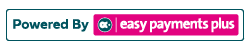How to Add a New Discount
Step 1: Click Fees and select Maintain Discount Lists in the drop-down options.
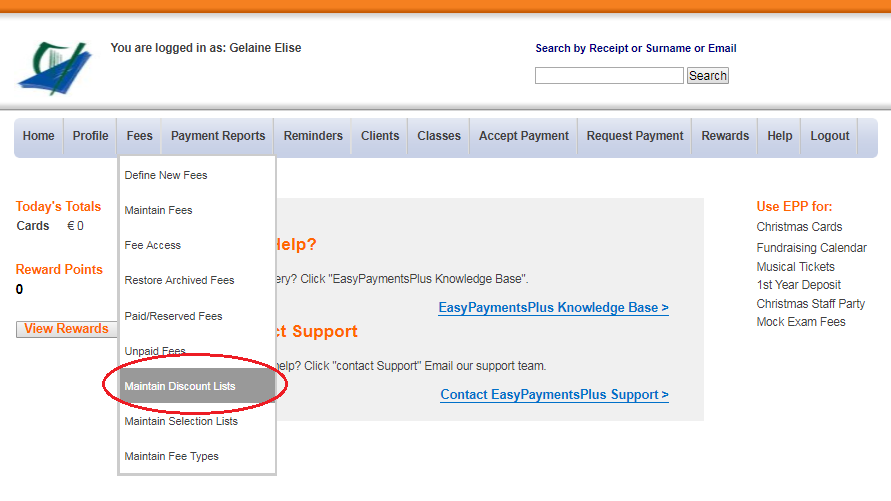
Step 2: Fill in the relevant information and select the Discount Type, i.e. Fee/Bill. Click Add Discount when finished.
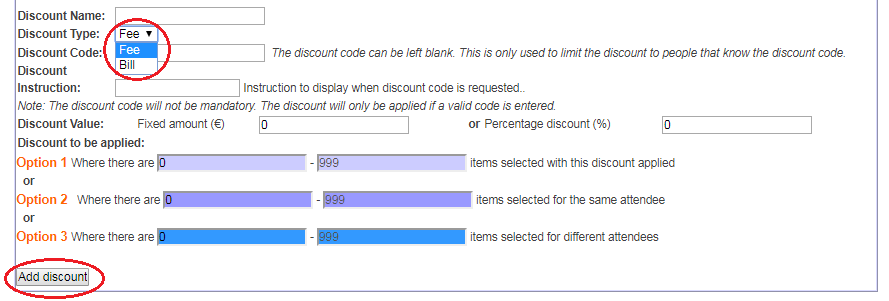
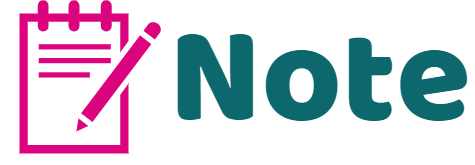
With the Fee Item Discount, the cost of the fee item is reduced. With the Bill Discount, the discount amount is applied as a separate item on the bill.
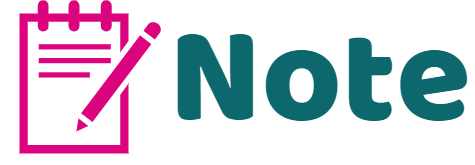
(I) Fee Item Discount
This discount applies to an individual fee item where the total amount charged is reduced, i.e. by a fixed amount or a percentage of the total fee cost.
This discount can be applied in the following scenarios:
- Option 1: If there are multiple discounted items on the bill, regardless of who the item is for.
(Example: the discount is applied both if 2 discounted items are selected for the same person and also if 2 discounted items are selected for different people.) - Option 2: If there are multiple discounted items on the bill for the same person. (Example: the discount only applies if the items are for the same person.)
- Option 3: If there are multiple discounted items on the bill for different people.
(Example: the discount only applies if the items are for different people.)
(II) Bill Discount
This discount applies to the entire bill. The bill discount is displayed as a separate item on the bill by which the total bill amount is reduced, i.e. by a fixed amount or a percentage of the item cost.
The discount can be applied to the following scenarios:
- Option 1: If there are multiple discounted items on the bill, regardless of who the item is for.
(Example: (a) 2 discounted items are selected for the same person
(b) 2 discounted items are selected for different people.) - Option 2: If there are multiple discounted items on the bill for the same person. (Example: the discount only added if the items are for the same person.)
- Option 3: If there are multiple discounted items on the bill for different people.
(Example: the discount only applies if the items are for different people.)