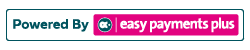How to Send an Email Reminder to a Specific Client
Click Reminders and select Email from the drop-down options.
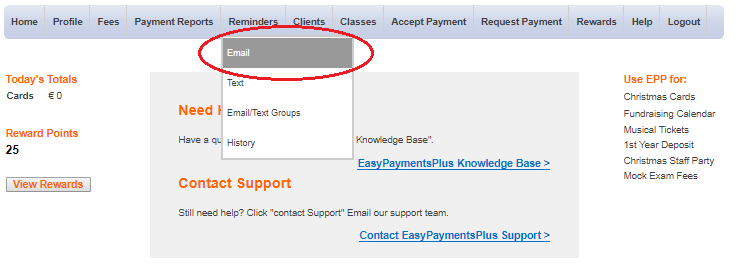
Step 1: Select the recipients
Option 1: Search for the client's email address by selecting a fee type or fee name from the drop-down options.
Option 2: Search for the client's email address by selecting the client's type, group and class.
(I) Click Select once satisfied, or click Clear List to clear your selections.
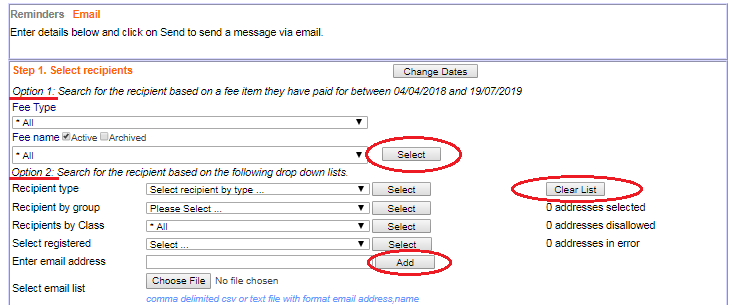
Step 2: Add Attachments
(I) To add an attachment to the email, click Choose File.
(II) Click Upload once satisfied with your selection.

Step 3: Create Your Message
(I) Type in the email's subject and message in the text boxes provided.
(II) Click Send to send the email to the recipient.
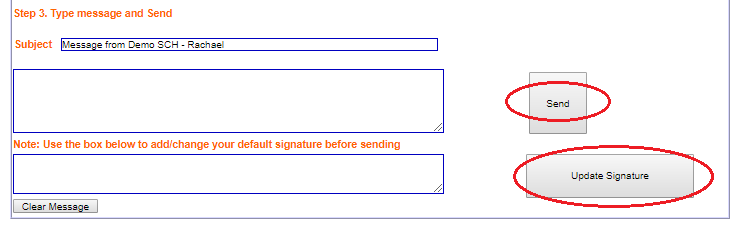
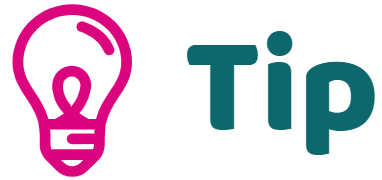
Use the bottom box to add/change your default signature before sending the email. Once satisfied with your changes, click Update Signature.